Scenario: You use Studio but your providers still use Trados 2007
Suppose that you use SDL Trados Studio but your providers still use Trados 2007 or other CAT tools. Well, a few months ago, you would have been obliged to take a step back and to prepare your project in Trados 2007. Downgrading to Trados 2007 would imply exporting the TM from Studio, probably loosing segments on the way, and getting a lower leverage due to segmentation or tag issues. But here’s the perfect workaround!
A new App has recently been released on the SDL OpenExchange platform: SLDXLIFF to Legacy Converter. You can download it here. Thanks to this very useful tool from Logos you can convert your Studio SDLXLIFF files to four different bilingual formats: bilingual .doc, bilingual .docx, .ttx and .tmx. Your providers can now use Trados 2007 or other translation environments to translate your Studio projects. Once you receive the translated files, you just need to import them into your original SDLXLIFF files. Thanks to this tool, we can say that finally Trados 2007 and Studio are (almost) completely compatible with each other.
Let’s see how it works.
STEP 1: ADJUST THE SETTINGS
Under Tools > Settings, decide which segments you want to export and import (Perfect matches, Context matches, etc.).
And define which status the imported segments should adopt after the import process (draft, approved, etc).
STEP 2: LOAD SDLXLIFF FILES AND EXPORT THEM TO THE FORMAT OF YOUR CHOICE
You may load files or complete Studio projects. Then, choose the target format in the drop-down list (bilingual .doc, bilingual .docx, .ttx or .tmx) and click on Start Processing.
STEP 3: GET YOUR BILINGUAL FILES TRANSLATED
Bilingual .doc and .docx can be translated under Trados 2007 or using Wordfast Classic for instance, TTX files are supported by many Cat tools, such as TagEditor, MemoQ, Wordfast Pro and many more, .tmx files are based on XML and could be translated in many CAT tools or in TMX editors, such as Olifant.
STEP 4: CONVERT THE TRANSLATED FILES BACK TO SDLXLIFF
Use the Import tab to load the bilingual files you received from your providers and click on Start Processing to import the translation into the original SDLXLIFF files.
You can now proceed to review the files, to update your Studio TM or to finalize your project as usual.
Related articles
- Studio 2011 SP1 & Trados 2007 bilingual files – Part III (transtutorials.wordpress.com)
- Studio 2011 SP1 & Trados 2007 bilingual files (DOC or TTX) – Part I (transtutorials.wordpress.com)
- Studio 2011 SP1 & Trados 2007 bilingual files – Part IV (transtutorials.wordpress.com)
- Studio 2011 SP1 & Trados 2007 bilingual files (DOC or TTX) – Part II (transtutorials.wordpress.com)
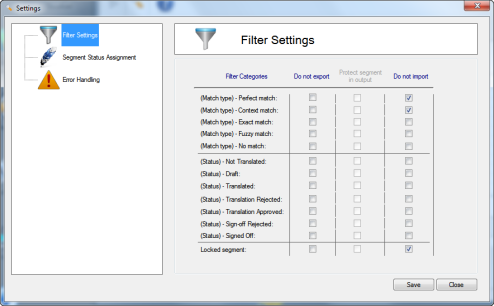
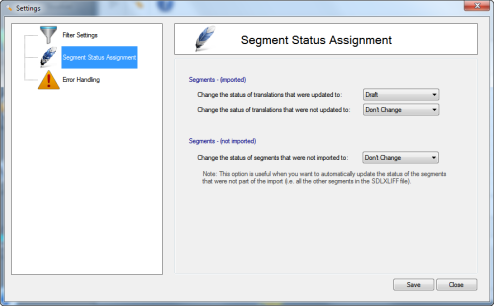

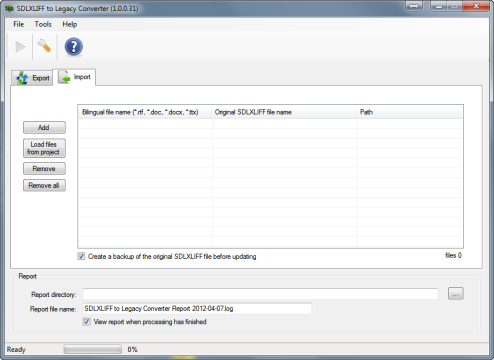
Hi! First of all, thanks for this useful tutorial 🙂
However, I’d like to ask: isn’t any free source tool that allows this conversion (I mean from .sdlxliff files to .ttx)?
Hello, as far as I know, not yet…
I want to say thanks, too, for this incredibly valuable resource. However, does the procedure described here work in the opposite direction, too? While I am currently starting using Studio 2011, the majority of my clients still want me to use Trados 2007. So can I create an SDLXLIFF from their source DOC and return a bilingual translation they can work with? Thanks for clarifying.
Hello, if your clients want to use TTX files, you have no other choive than creating your SDLXLIFF files based on TTX files. Once you finish, you can deliver TTX files. To do that you can use the TTXit! app described in another post here.
Thank you very much for the helpful tutorial. I went through it, but ended up with a lot of tag text or background segment information in my document, which makes it difficult to read. Would you happen to know how to get rid of that? I’m trying to create a bilingual .doc, like the old-style Word documents that had the source text in the background, but showing only the target text, not the tag information.
Hello, I’ve never seen anything like that. It sounds like a kind of bug… Maybe you should save the file as DOC 2003 first…
Thanks for your prompt reply. I just tried that too and it did the same thing. It seems I can’t create any files that only contain the target text.
Pingback: skytherock
Pingback: SDL Studio to Trados Legacy Converter | skytherock
Pingback: My favourite OpenExchange apps in 2012… « multifarious
Pingback: Text und Tier | Trados Studio SDLXLIFF in Trados XLIFF konvertieren